You may have received an email from Turbify or noticed the yellow "IMPORTANT" notice at the top of your Store Manager page stating that due to the migration from Yahoo servers (URLs) to Turbify, if you have customized your store some changes will have to be made to the code. The official FAQ on these changes is available here: https://help.turbify.com/s/article/SLN29701.
(If you prefer having us make your store ready for the URL updates you can order the service below.)
What Does This All Mean?
Because what once was Turbify (or Yahoo Turbify) is now Turbify, there is ongoing work behind the scenes to technically separate the two entites. As part of this separation, domain names that are used "under the hood" to serve images and other files are changing from Yahoo's domains to those of Turbify. A lot of this is happening behind the scenes no action needed by you, but there are some changes you will most likely have to take care of, or have your developer take care of, particularly if you have a custom store and/or if you have hard-coded absolute urls embedded in your templates or in product captions referencing files from the editor's File library.
There are five main areas that might require special attention:
- DNS changes
- Hard-coded references to files in the Files library of the editor
- Hard coded references to the checkout domain (cart page)
- Pro-forma forms
- Outside scripts using any of the APIs
DNS Changes
If your store's domain name is not registered with Yahoo/Turbify, you will need to go to the registrar where your domain is registered and update the Domain Name Server (DNS) entres from yns1.yahoo.com and yns2.yahoo.com to ns3.turbify.com and ns4.turbify.com. Chances are you've had your domain for a long time, probably have it set up to auto-renew, and long forgotten these things, and might not even know where your domain is registered. If that is the case, you can use a so called "whois" tool to find out where to go to update your domain settings. One such tool that we use is domaintools.com. Simply go to https://whois.domaintools.com, type in your store's domain name and it will give you your domain registration info.
At the very first part, it will tell you who your domain's registrar is (Network Solutions, GoDaddy, Register.com, etc.
If the registrar shows Tucows Inc, Tucows Domains and under Name Servers you see yns1.yahoo.com or yns2.yahoo.com you have nothing to do. Turbify will make the DNS changes for you when everything is ready to go. However, if you see a different registrar there such as NetworkSolutions, Godaddy, etc., then you should log into that registrar, look up your store's domain name, click "Manage", and manually change the DNS entries to ns3.turbify.com and ns4.turbify.com, but only do this if you see yahoo.com under the current name servers.
Hard Coded References To LIB Files
It's common practice to host images used in the overall layout or wrapper of the site, or css or JavaScript files, or other supporting files in the Files area of the store. These are typically referenced as /lib/storeid/filename where storeid is the ID of the particular store.
Relative references such as these don't typically have to be changed, they will be handled internally by Turbify.
However, if you used absolute references such as /lib/storeid, or https://turbifycdn.com/ty/cdn/storeid/... then those references need to be updated to https://turbifycdn.com/ty/cdn/storeid/...
How Can You Tell If Absolute LIB References Exist?
I realize this might open up a can of worms, but here is how I check for these. I open up the store's home page in Chrome, and press F12 (on the PC) to open the developer console. Once the developer console is open, I go to the Search tab, and search for "yimg." and also for "lib." This should show you every piece of code (or part of it) that have yimg. or lib. in it. The result might look something like this:
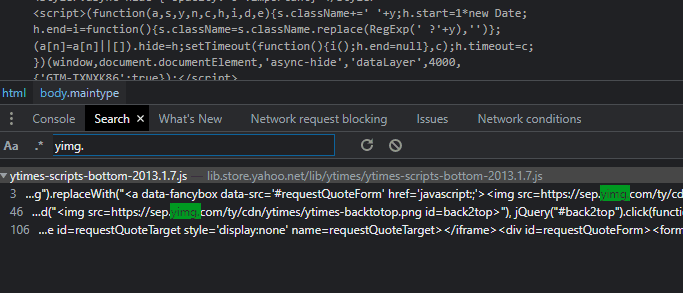
If you find such references in the html source of the page itself, these might be coming from the templates or from page fields such as the caption field. Finding and replacing all these could be a daunting task and probably be best handled by your developer.
If you reference LIB files from outside your store like your Blog, for example, then those updates will have to be made, unfortunately, manually from within your Blog admin area.
The same goes for custom scripts, PHP scripts for example that add functionality to your store. Those can be hard to track down and change, unfortunately.
Hard Coded References to Cart/Checkout
This is relatively rare, if you have a third party floating cart solution, for example, those scripts would have such references. If you do, then contact the developer who created your custom floating cart and ask them to update it if they haven't already.
Pro-Forma Forms
These are usually contact forms and are best handled by your developer.
Scripts using the store APIs
Go into your Store Manager, click on Real-Time Links, and then API Settings. You will see a list of all API keys in your store along with the companies that are using it. For every active one you will want to contact the company to make sure they update their solutions to use turbifyapis.io as the domain for the API calls from ysbapis.io.
If you don't see a Real-Time Links section in your store manager, or you show no active API keys, you can ignore this.
I realize this is quite a bit of info, and a lot of it is rather technical. If you have a developer you normally work with I recommend that you work with them through all this.
If you think you'll need help, you can order our Turbify URL Update Service here.
Questions & Answers about Turbify URL Updates
- I have a blog, do you also update it?
- No, our service is limited to your store only. If you have a blog for example, and you are referencing files from your store's File library, those references will need to be updated inside your blog.
- What is included exactly in this service?
- We update your store templates so any hard-coded references to old yahoo servers are up-to-date and ready for the Turbify migration. We also change any such references inside CSS and JavaScript files that are referenced from within your store pages. We also get you a list of third party services that may be using the store APIs so you can contact those service providers and ask them to make the necessary changes on their end.
