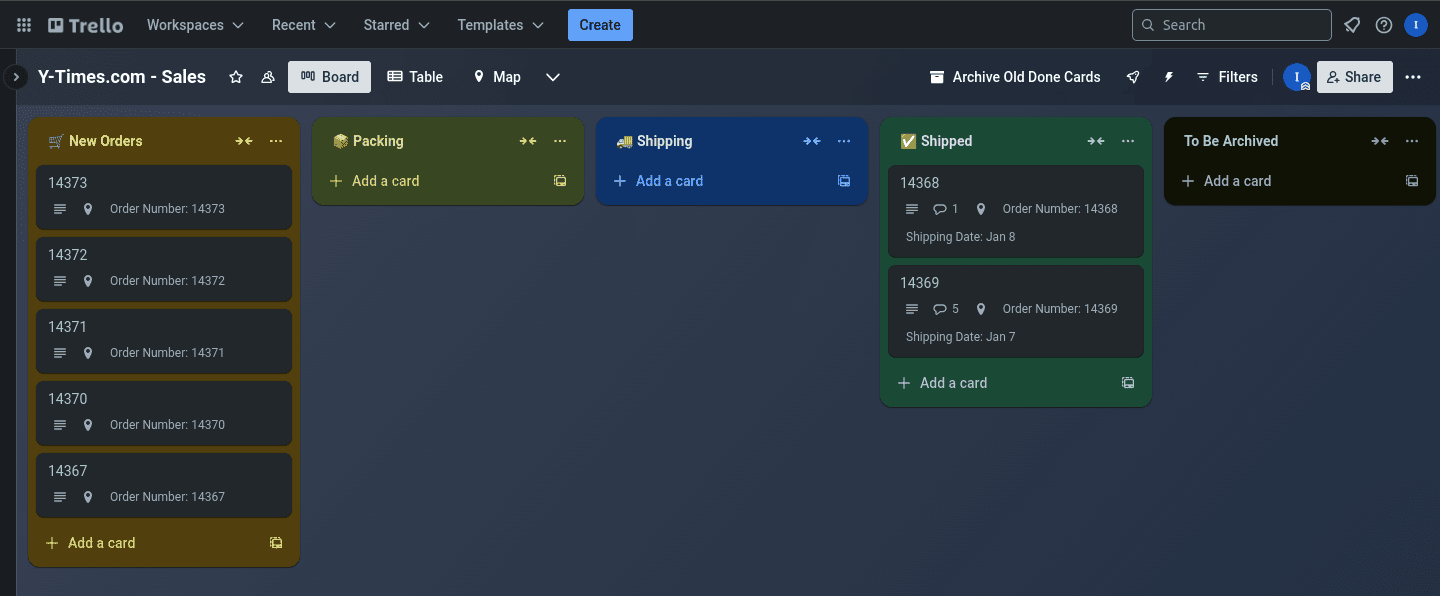
Automating Order Management with Trello and Turbify APIs
Turbify offers a powerful API that enables seamless connections between a Turbify store and a wide range of third-party tools and services. Over the years, we have integrated numerous Turbify stores with various services and custom solutions to support tasks like calculating custom shipping and tax rates, applying real-time discounts, and streamlining order processing and automation.
At Y-Times, we use Trello for workflow management. Since Trello also provides its own API, I saw an opportunity to connect the two platforms to explore how such an integration could enhance order management for a Turbify store. What follows is a case study showcasing one potential automation solution.
Managing an online store often feels like a juggling act - keeping track of orders, packing, shipping, and ensuring smooth communication can become chaotic as your business grows. This disorganization can lead to delayed shipments, frustrated customers, and wasted time. To tackle this problem, I created a solution that connects Trello and Turbify, turning what was once a chaotic process into a streamlined workflow. This post explains how this integration works and how it can make your order management more efficient.
What is Trello?
Trello is an online tool (coupled with an optional mobile app) that helps you organize tasks visually. It uses boards, lists, and cards to create workflows. Compared to other project management tools like Asana, Monday.com, or Basecamp, Trello stands out for its simplicity and ease of use. While those tools might offer more complex features, they can be overwhelming for users looking for a straightforward and intuitive solution. Trello's visual layout and intuitive design make it an excellent choice for quickly setting up and managing workflows.
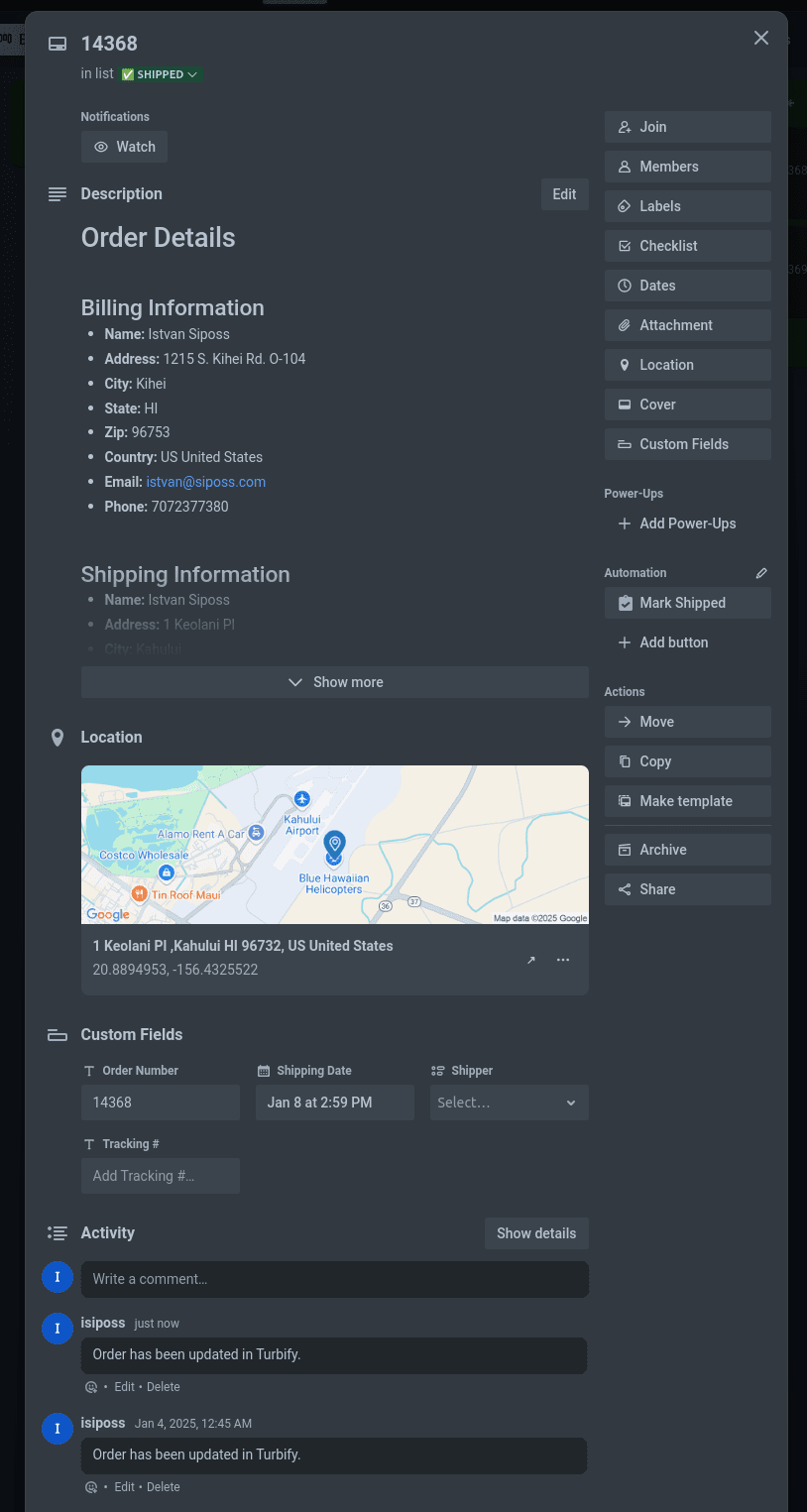
For this project, I made a Trello board called Y-Times - Sales with the following lists to manage orders:
- New Orders
- Packing
- Shipping
- Shipped
- To Be Archived
The goal was to make sure new orders automatically appeared in Trello and could be tracked through each step.
How the Integration Works
Turbify to Trello
Using Turbify's Real-Time Link API, I set up my store (ytimes.com) to send new orders straight to Trello's New Orders list. Each card in Trello had:
- Card Name: The order number, making it easy to find.
- Custom Field - Order Number: A fixed field that other automations rely on.
- Description: Full order details, including shipping info and items.
- Google Maps Integration: A map of the shipping address using the Google Maps API. This makes it easy to see all orders on Trello's map view.
Moving Orders Through the Workflow
Cards in Trello move as orders are processed:
- Packing: When packing starts, the card is moved to the Packing list. You can set up automations to assign specific team members.
- Shipping: When ready to ship, the card goes to the Shipping list. Here, the shipper and
tracking number are added, and the Mark Shipped button is clicked. This action:
- Updates Turbify, marking the order as shipped and adding the tracking info.
- Moves the card to the Shipped list.
- Shipped: Moving a card here sets the "Shipping Date" to today's date automatically.
- Archiving: Finished orders go to the To Be Archived list to keep the board clean.
Suggestions for Future Improvements
- Team Assignments: Automatically assign team members when cards are moved to the Packing list.
- Customer Notifications: Turbify already handles this. When an order is marked as shipped in Turbify, customers are notified via email.
- Performance Analytics: Use Trello's built-in reporting features or third-party tools like Butler automation logs and dashboard plugins to track how quickly orders move through each stage of the workflow. This helps identify bottlenecks and improve efficiency.
Why This Matters
Connecting Trello and Turbify shows how APIs can make tasks easier and more accurate. Trello's visual system works perfectly with Turbify's real-time updates, creating a smooth order management process.
If you are thinking about improving your own systems or have questions about setting this up, let's connect - I am happy to help!
